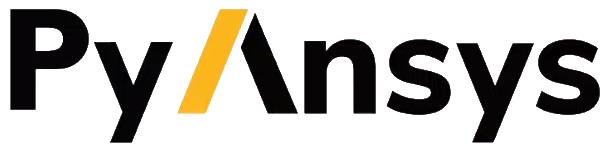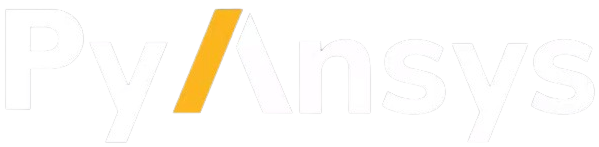gst#
- Mapdl.gst(lab='', lab2='', **kwargs)#
Turns Graphical Solution Tracking (GST) on or off.
APDL Command: /GST
- Parameters:
- lab
Determines whether the Graphical Solution Tracking feature is active. Specify ON to activate GST, or OFF to deactivate the feature.
- lab2
Activates generation of interface and field convergence files (ANSYS MFX analyses only).
Notes
For interactive runs using GUI [/MENU,ON] or graphics [/MENU,GRPH] mode, ANSYS directs GST graphics to the screen. For interactive sessions not using GUI or graphics mode, or for batch sessions, GST graphics are saved in the ANSYS graphics file Jobname.GST when Lab2 is unspecified. The file Jobname.GST can be viewed with the DISPLAY program in this case. You must select All File Types to access it. For more information on the DISPLAY program see Getting Started with the DISPLAY Program in the Basic Analysis Guide. For MFX runs (when Lab2=ON), the Jobname.GST file is in XML format, and it can be viewed with the Results Tracker Utility, accessed from within the Tools menu of the Mechanical APDL Product Launcher.
The GST feature is available only for nonlinear structural, thermal, electric, magnetic, fluid, or CFD simulations. For more information about this feature and illustrations of the GST graphics for each analysis type, see the ANSYS Analysis Guide for the appropriate discipline. See also the CNVTOL command description.
When running an ANSYS MFX analysis, specify /GST,ON,ON to generate both the interface (Jobname.NLH) and field convergence (Fieldname.GST) files for monitoring the analysis. This field is not available on the GUI.