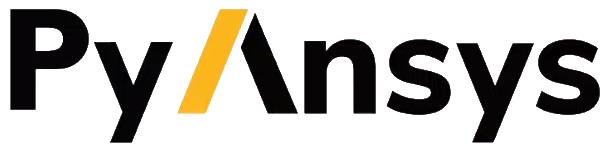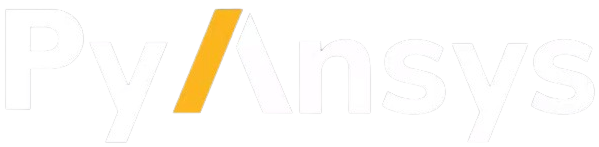PyMAPDL and MacOS#
Install PyMAPDL#
You can install PyMAPDL normally on a MacOS that fulfill PyMAPDL requirements using this command:
pip install ansys-mapdl-core
While PyMAPDL requires a connection to an MAPDL live instance to function, MAPDL is not compatible with a MacOS.
There are two options:
Connect to a remote instance: You can connect to a remote instance running on a Windows or Linux machine as indicated in Connect to the local MAPDL instance.
Launch MAPDL locally using Docker: You can run MAPDL on a MacOS machine as indicated in Launch MAPDL on MacOS.
Launch MAPDL on MacOS#
If you do not have an MAPDL Docker image, you can create one on a Linux machine as indicated in Create your own MAPDL docker container.
If you already have an MAPDL Docker image, you can launch MAPDL as indicated in Run an MAPDL Docker image.
Apple Silicon compatibility#
If you are using an Apple Silicon device (for instance M1 or M2), you might see the following warning:
WARNING: The requested image's platform (linux/amd64) does not match the detected host platform (linux/arm64/v8) and no specific platform was requested
This is because the Docker image has not been built to run on the Apple Silicon architecture (arm64).
You must add the --platform linux/amd64 argument to the docker run command
as shown in this code example:
ANSYSLMD_LICENSE_FILE=1055@MY_LICENSE_SERVER_IP
LOCAL_MAPDL_PORT=50053
MAPDL_DOCKER_REGISTRY_URL=ghcr.io/myuser/myrepo/mymapdldockerimage
docker run -e ANSYSLMD_LICENSE_FILE=$ANSYSLMD_LICENSE_FILE --restart always --name mapdl -p $LOCAL_MAPDL_PORT:50052 --platform linux/amd64 $MAPDL_DOCKER_REGISTRY_URL -smp > log.txt
Connect to an MAPDL container#
You can connect to an MAPDL instance as indicated in Connect to the local MAPDL instance.