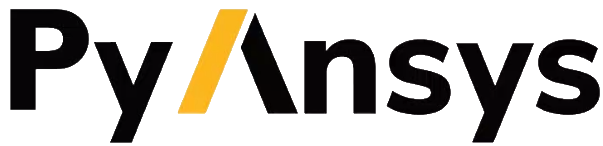PyMAPDL on SLURM HPC clusters#
Submit a PyMAPDL job#
To submit a PyMAPDL job, you must create two files:
Python script with the PyMAPDL code
Bash script that activates the virtual environment and calls the Python script
Python script: pymapdl_script.py
from ansys.mapdl.core import launch_mapdl
# Number of processors must be lower than the
# number of CPUs allocated for the job.
mapdl = launch_mapdl(nproc=10)
mapdl.prep7()
n_proc = mapdl.get_value("ACTIVE", 0, "NUMCPU")
print(f"Number of CPUs: {n_proc}")
mapdl.exit()
Bash script: job.sh
source /home/user/.venv/bin/activate
python pymapdl_script.py
To start the simulation, you use this code:
user@machine:~$ srun job.sh
The bash script allows you to customize the environment before running the Python script.
This bash script performs such tasks as creating environment variables, moving to
different directories, and printing to ensure your configuration is correct. However,
this bash script is not mandatory.
You can avoid having the job.sh bash script if the virtual environment is activated
and you pass all the environment variables to the job:
user@machine:~$ source /home/user/.venv/bin/activate
(.venv) user@machine:~$ srun python pymapdl_script.py --export=ALL
The --export=ALL argument might not be needed, depending on the cluster configuration.
Furthermore, you can omit the Python call in the preceding command if you include the
Python shebang (#!/usr/bin/python3) in the first line of the pymapdl_script.py script.
user@machine:~$ source /home/user/.venv/bin/activate
(.venv) user@machine:~$ srun pymapdl_script.py --export=ALL
If you prefer to run the job in the background, you can use the sbatch
command instead of the srun command. However, in this case, the Bash file is needed:
user@machine:~$ sbatch job.sh
Submitted batch job 1
Here is the expected output of the job:
Number of CPUs: 10.0