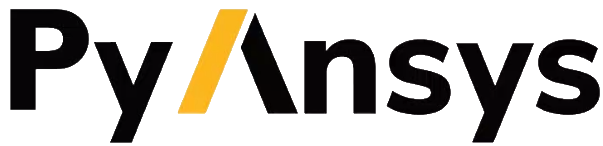Troubleshooting#
Debugging jobs#
Use
--outputand--errordirectives in batch scripts to capture standard output and error messages.Check SLURM logs for error messages and debugging information.
Python virtual environment is not accessible#
If there is an error while testing the Python installation, it might mean
that the Python environment is not accessible to the compute nodes.
For example, in the following output, PyMAPDL could not be found, meaning that the script
is not using the virtual environment (/home/user/.venv):
user@machine:~$ srun test.sh
Testing Python!
Traceback (most recent call last):
File "<string>", line 1, in <module>
ImportError: No module named ansys.mapdl
This could be for a number of reasons. One of them is that the system Python distribution used to create the virtual environment is not accessible from the compute nodes due to one of these reasons:
The virtual environment has been created in a directory that is not accessible from the nodes.
The virtual environment has been created from a Python executable that is not available to the compute nodes. Hence, the virtual environment is not activated. For example, you might be creating the virtual environment using Python 3.10, but only Python 3.8 is available from the compute nodes.
You can test which Python executable the cluster is using by starting an interactive session in a compute node with this code:
user@machine:~$ srun --pty /bin/bash
user@compute_node_01:~$ compgen -c | grep python # List all commands starting with python
Many HPC infrastructures use environment managers to load and unload software packages using modules and environment variables. Hence, you might want to make sure that the correct module is loaded in your script. For information on two of the most common environment managers, see the Modules documentation and Lmod documentation. Check your cluster documentation to know which environment manager is being using and how to load Python with it. If you find any issue, you should contact your cluster administrator.
If there is not a suitable Python version accessible from the compute nodes, you might have to request your HPC cluster administrator to have a suitable Python version installed on all compute nodes. If this is not an option, see Using the Ansys-provided Python installation.
Using the Ansys-provided Python installation#
For development purposes only
In certain HPC environments the possibility of installing a different Python version is limited for security reasons. In such cases, the Python distribution available in the Ansys installation can be used. This Python distribution is a customized Python (CPython) version for Ansys products use only. Its use is discouraged except for very advanced users and special use cases.
This Python distribution is in the following directory, where
%MAPDL_VERSION% is the three-digit Ansys version:
/ansys_inc/v%MAPDL_VERSION%/commonfiles/CPython/3_10/linx64/Release/python
For example, here is the directory for Ansys 2024 R2:
/ansys_inc/v242/commonfiles/CPython/3_10/linx64/Release/python
In Ansys 2024 R1 and later, the unified installer includes CPython 3.10.
Earlier versions include CPython 3.7 (/commonfiles/CPython/3_7/linx64/Release/python).
Because the Ansys installation must be available to all the compute nodes to run simulations using them, this Python distribution is normally also available to the compute nodes. Hence, you can use it to create your own virtual environment.
Due to the particularities of this Python distribution, you must follow these steps to create a virtual environment accessible to the compute nodes:
Set the Python path environment variable:
user@machine:~$ export PY_PATH=/ansys_inc/v241/commonfiles/CPython/3_10/linx64/Release/Python
For only Ansys 2024 R1 and earlier, patch the
PATHandLD_LIBRARY_PATHenvironment variables:user@machine:~$ PATH=$PY_PATH/bin:$PATH # Patching path user@machine:~$ LD_LIBRARY_PATH=$PY_PATH/lib:$LD_LIBRARY_PATH # Patching LD_LIBRARY_PATH
On the same terminal, create your own virtual environment and activate it:
user@machine:~$ $PY_PATH -m venv /home/user/.venv user@machine:~$ source /home/user/.venv
Install PyMAPDL:
(.venv) user@machine:~$ python -m pip install ansys-mapdl-core
Use it to launch simulations, using
srun:(.venv) user@machine:~$ srun pymapdl_script.py
or
sbatch:(.venv) user@machine:~$ sbatch job.sh Submitted batch job 1