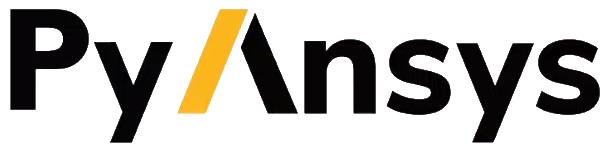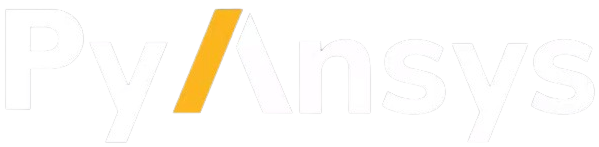ansys.mapdl.core.Mapdl.pngr#
- Mapdl.pngr(kywrd='', opt='', val='', **kwargs)#
Provides PNG file export for Mechanical APDL displays.
Mechanical APDL Command: PNGR
- Parameters:
- kywrd
str Specifies various PNG file export options.
COMP- IfKywrd= COMP, thenOPTis either ON or OFF (blank is interpreted as OFF). This option allows you to turn PNG file compression ON or OFF. If OPT = ON, then The VAL field is read to determine the degree of compression. See the VALUE argument for acceptable compression values.ORIENT- IfKywrd= ORIENT, thenOPTwill determine the orientation of the entire plot.OPTcan be either Horizontal (default) or Vertical.COLOR- IfKywrd= COLOR, thenOPTwill determine the color depth of the saved file.OPTcan be 0, 1, or 2, corresponding to Black and White, Grayscale, and Color (default), respectively.TMOD- IfKywrd= TMOD, thenOPTwill determine the text method.OPTcan be either 1 or 0, corresponding to bitmap text (default) or line stroke text, respectively.DEFAULT- IfKywrd= DEFAULT, then all of the default values, for all of the Kywrd parameters listed above, are active.STAT- Shows the current status of PNG file export.
- opt
str OPTcan have the following names or values, depending on the value forKywrd(see above).ON, OFF- IfKywrd= COMP, the values On and Off control the use of compression. The degree of compression is determined by VALHorizontal, Vertical- IfKywrd= ORIENT, the terms Horizontal or Vertical determine the orientation of the plot.0, 1, 2- IfKywrd= COLOR, the numbers 0, 1, and 2 correspond to Black and White, Grayscale and Color, respectively.1, 0- IfKywrd= TMOD, the values 1 and 0 determine whether bitmap (1) or stroke text (0) fonts will be used
- val
intorstr VALis active only whenKywrd= COMP, and determines the degree of compression applied to the exported file (see above).-1- Apply the default, optimum value for compression. This value represents the best combination of speed and compression. It varies according to the release level of the ZLIB compression package.1-9- Use this value to specify a specific compression level. 1 is the lowest compression level (fastest) and 9 is the highest compression level (slowest).
- kywrd