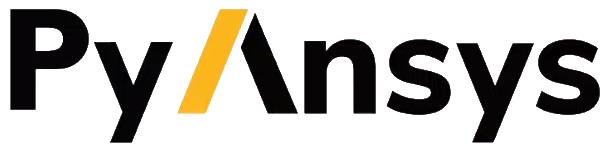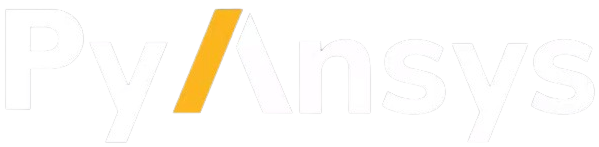ansys.mapdl.core.Mapdl.psf#
- Mapdl.psf(item='', comp='', key='', kshell='', color='', **kwargs)#
Shows surface load symbols on model displays.
Mechanical APDL Command: /PSF
Command default:
No surface load symbols are displayed.
- Parameters:
- item
str Labels identifying the surface load to be shown; see /PSF - Valid Item and Component Labels.
- comp
str Labels identifying the surface load to be shown; see /PSF - Valid Item and Component Labels.
- key
intorstr Key to turn surface load symbols on or off:
0- Off (default).1- On, shown as face outlines. Line surface loads ( sfl ) on solid model plots are shown as arrows.2- On, shown as arrows.3- On, shown as color filled surfaces. Line and area surface loads ( sfl and sfa ) on solid model plots are shown as arrows.
- kshell
intorstr Visibility key for shell elements.
0- Off (default), surface load symbols are displayed only on visible load faces.1- On, surface load symbols are displayed even if load face is not visible.
- color
str Visibility key for contour legend.
ON- The symbols (arrows or face outlines) will show up in color with the legend showing the corresponding color labels (default).OFF- The contour legend will not be displayed. The symbols (arrows or face outlines) will show up in grey. The size of the arrows will be proportional to the applied load.
- item
Notes
psf determines whether and how to show surface loads on subsequent model displays.
If surface loads are applied to solid model entities, only solid model plots show the load symbols; node and element plots do not show them unless the loads are transferred ( sftran or sbctran ). Similarly, solid model plots do not show the load symbols if surface loads are applied to nodes and elements. For node and element plots of shell element models, the surface load symbols are shown only if the load face is visible from the current viewing direction.
The effects of the /PSF command are not cumulative (that is, the command does not modify an existing setting from a previously issued psf command). Only the setting specified via the most recent psf command applies.
If you issue a postprocessing (POST1) plot command that produces result contours (such as plnsol ), psf has no effect. This behavior prevents conflicting contours in the graphics window.
When using the radiosity method (
Item= RDSF andComp= ENCL) withKey= 2, the radiation arrows point outward from any element face.psf,STAT displays current psf settings, and psf,DEFA resets them back to default.
Other useful commands are pnum,SVAL,1 to show the values of the surface loads, vscale to change arrow lengths, and pbc and pbf to activate other load symbols.
For beam elements, only the colors representing shear (GREEN) and normal (RED) pressures are displayed for the arrows. The color of these arrows does not correspond to the magnitudes in the contour legend. The length of these arrows does, however, correlate to the relative magnitude of the pressures.
For elements
SURF159,SOLID272,SOLID273,PIPE288andPIPE289, psf is not available when displaying elements with shapes determined from the real constants or section definition ( eshape ). ForPIPE288andPIPE289, only external loads applied via sfbeam are displayed.This command is valid in any processor.
/PSF - Valid Item and Component Labels#
Item
Comp
Description
Comments
PRES [ psf_labels_fn_1 ]
NORM (or blank)
Applied pressure normal to the face (real component only).
For element types other than
SURF153,SURF154andSURF156.NORM
Applied pressure normal to the face (real component).
For element types
SURF153,SURF154andSURF156with KEYOPT(2) = 0. For supported structural elements withKCSYS= 0. [ psf_labels_fn_2 ]TANX
Applied pressure in the element tangential x direction (real component).
TANY
Applied pressure in the element tangential- y direction (real component).
INRM
Applied pressure normal to the face (imaginary component).
ITNX
Applied pressure in the element tangential x direction (imaginary component).
ITNY
Applied pressure in the element tangential y direction (imaginary component).
LOCX
Applied pressure in the local x direction (real component).
For element types
SURF153,SURF154andSURF156with KEYOPT(2) = 1. For supported structural elements withKCSYS= 1. [ psf_labels_fn_2 ]LOCY
Applied pressure in the local y direction (real component).
LOCZ
Applied pressure in the local z direction (real component).
ILCX
Applied pressure in the local x direction (imaginary component).
ILCY
Applied pressure in the local y direction (imaginary component).
ILCZ
Applied pressure in the local z direction (imaginary component).
RVEC
Applied pressure in the user-defined direction (real component).
For supported structural elements with
KCSYS= 2. [ psf_labels_fn_2 ]IVEC
Applied pressure in the user-defined direction (imaginary component).
CONV
HCOEF
Applied convection (film coefficient).
TBULK
Applied convection (bulk temperature).
RAD
EMIS
Applied radiation (emissivity).
TAMB
Applied radiation (ambient temperature).
RDSF
EMSS
Radiation emissivity.
ENCL
Enclosure number.
FSIN
Fluid-solid interface number.
HFLUX
Applied heat flux.
FSI
Acoustic fluid-structure interface flag.
IMPD
Applied acoustic impedance.
SHLD
COND
Applied conductivity.
MUR
Applied relative permeability.
MXWF
Maxwell force flag.
INF
Exterior surface flag.
CHRGS
Applied electric surface charge density.
BLI
Boundary layer impedance flag.
Pressure loads apply to the element coordinate system (KEYOPT(2) = 0). Adjust appropriately for a local coordinate system (KEYOPT(2) = 1). See, and in the Element Reference.
KCSYSis specified when issuing sfcontrol.