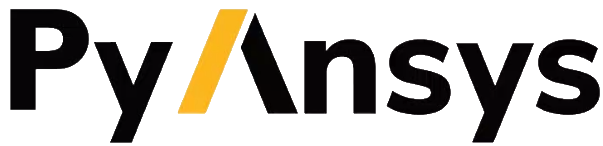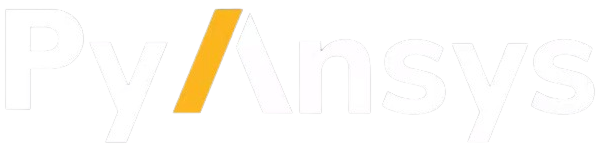psf#
- Mapdl.psf(item='', comp='', key='', kshell='', color='', **kwargs)#
Shows surface load symbols on model displays.
APDL Command: /PSF
- Parameters:
- item, comp
Labels identifying the surface load to be shown; see Table 227: /PSF Valid Item and Component Labels.
- key
Key to turn surface load symbols on or off:
- 0
Off (default).
- 1
On, shown as face outlines. Line surface loads (SFL) on solid model plots are shown as arrows.
- 2
On, shown as arrows.
- 3
On, shown as color filled surfaces. Line and area surface loads (SFL and SFA) on solid model plots are shown as arrows.
- kshell
Visibility key for shell elements.
- 0
Off (default), surface load symbols are displayed only on visible load faces.
- 1
On, surface load symbols are displayed even if load face is not visible.
- color
Visibility key for contour legend.
- ON
- The symbols (arrows or face outlines) will show up in color with the legend
showing the corresponding color labels (default).
- OFF
- The contour legend will not be displayed. The symbols (arrows or face outlines)
will show up in grey. The size of the arrows will be proportional to the applied load.
Notes
The
mapdl.psfcommand determines whether and how to show surface loads on subsequent model displays.If surface loads are applied to solid model entities, only solid model plots show the load symbols; node and element plots do not show them unless the loads are transferred (SFTRAN or SBCTRAN). Similarly, solid model plots do not show the load symbols if surface loads are applied to nodes and elements. For node and element plots of shell element models, the surface load symbols are shown only if the load face is visible from the current viewing direction.
The effects of the
mapdl.psfcommand are not cumulative (that is, the command does not modify an existing setting from a previously issuedmapdl.psfcommand). Only the setting specified via the most recentmapdl.psfcommand applies.If you issue a postprocessing (
mapdl.post1) plot command that produces result contours (such as PLNSOL), themapdl.psfcommand has no effect. This behavior prevents conflicting contours in the graphics window.When using the radiosity method (Item = RDSF and Comp = ENCL) with Key = 2, the radiation arrows point outward from any element face. When using SURF154 with KEYOPT(2) = 1, set the Item to PRES and leave the Component Label blank.
mapdl.psf('STAT')displays currentmapdl.psfsettings, andmapdl.psf('DEFA')resets them back to default.Other useful commands are
mapdl.pnum('SVAL', 1)to show the values of the surface loads,mapdl.vscale()to change arrow lengths, andmapdl.pbcandmapdl.pbfto activate other load symbols.For beam elements, only the colors representing shear (GREEN) and normal (RED) pressures are displayed for the arrows. The color of these arrows does not correspond to the magnitudes in the contour legend. The length of these arrows does, however, correlate to the relative magnitude of the pressures.
For elements SURF159, SOLID272, SOLID273, PIPE288 and PIPE289, the /PSF command is not available when displaying elements with shapes determined from the real constants or section definition (
mapdl.eshape). For PIPE288 and PIPE289, only external loads applied via themapdl.sfbeamcommand are displayed.This command is valid in any processor.
- Table: 227::/PSF
Valid Item and Component Labels
Pressure loads apply to the element coordinate system (KEYOPT(2) = 0). Adjust appropriately for a local coordinate system (KEYOPT(2) = 1). See Figure: 153.2:: Pressures in the Element Reference.
Examples
On subsequent plots display the surface loads of pressure as arrows.
>>> mapd.psf('PRES', '', 2)
Activate display of convection on surfaces using the element outline option.
>>> mapdl.psf('CONV', '', 1)