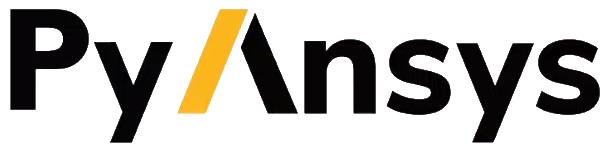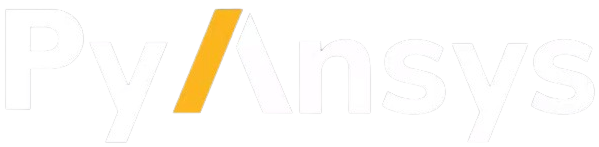ansys.mapdl.core.Mapdl.txtre#
- Mapdl.txtre(lab='', num='', n1='', n2='', ninc='', **kwargs)#
Controls application of texture to selected items.
Mechanical APDL Command: /TXTRE
- Parameters:
- lab
str You can apply texture according to the following labels:
ELEM- Apply texture to elementsN1throughN2in steps ofNINC.AREA- Apply texture to areasN1throughN2in steps ofNINC.VOLU- Apply texture to volumesN1throughN2in steps ofNINC.CM- Apply texture to the component named inN1.N2andNINCare ignored.ON, OFF- Sets the specified texture display on or off. All other fields are ignored.File- If Lab = File, the command format is txtre, File,Key_Index,Fname,Fext,--,Format(This variant of the command is applicable to 2D drivers).Key_Index- The texture index associated with the file. If the number fifty-one (51) is used, the imported bitmap will be used as the window’s logo.Fname- File name and directory path (248 characters maximum, including the characters needed for the
directory path). An unspecified directory path defaults to the working directory; in this case, you can use all 248 characters for the file name.
Fext- Filename extension (eight-character maximum).Format- The file format. IfFormat= 0, the file is a pixmap (Linux) or Bitmap (PC). The file cannot contain a compressed image, and the PC file must be 8 or 24 bit BI_RGB format. IfFormat= 1 or JPEG, then the file is in JPEG (Joint Photographic Experts Group) format. IfFormat= 2 or PNG, then the file is in PNG (Portable Network Graphics) format.
- num
intorstr Select the texture index number from the following list:
0- No Texturing1- Aluminum2- Aluminum, Brushed3- Steel With Bumps4- Steel, Embossed5- Iron6- Steel, Pattern7- Steel, Riveted8- Steel, Scratched9- Tin10- Metal11- Steel, Etched12- Metal, Hot13- Iron, Grainy14- Metal, Rusty15- Brick16- Block17- Wood18- Wood, Light19- Wood, Walnut20- Plastic, Hard Blue21- Plastic, Light Blue22- Plastic, Hard Red31- Gold32- Brass33- Silver34- Plastic, Black35- Plastic, Ivory36- Plastic, Blue37- Plastic, Red38- Plastic, Yellow39- Plastic, Green40- Plastic, Brown
- n1
str Apply texture to
Labitems numberedN1throughN2in steps ofNINC(defaults to 1). IfLab= CM, then N1 is used to for the component name andN2andNINCare ignored. IfLab= ELEM, AREA, or VOLU andN1= blank or ALL, then the specified texture will be applied to all entities of typeLab. IfN1= P, then graphical picking is enabled.- n2
str Apply texture to
Labitems numberedN1throughN2in steps ofNINC(defaults to 1). IfLab= CM, then N1 is used to for the component name andN2andNINCare ignored. IfLab= ELEM, AREA, or VOLU andN1= blank or ALL, then the specified texture will be applied to all entities of typeLab. IfN1= P, then graphical picking is enabled.- ninc
str Apply texture to
Labitems numberedN1throughN2in steps ofNINC(defaults to 1). IfLab= CM, then N1 is used to for the component name andN2andNINCare ignored. IfLab= ELEM, AREA, or VOLU andN1= blank or ALL, then the specified texture will be applied to all entities of typeLab. IfN1= P, then graphical picking is enabled.
- lab
Notes
This command is available for 3D Open GL devices. 2D devices are supported only for the
Lab= File variation of the command, allowing imported bitmaps to be used for texturing and annotation. Textures can affect the speed of many of your display operations. You can increase the speed by temporarily turning the textures off ( Utility Menu> PlotCtrls> Style> Texturing(3D)> Display Texturing ). This menu selection toggles your textures on and off. When textures are toggled off, all of the texture information is retained and reapplied when texturing is toggled back on.For some displays, the texture will appear distorted because of a technique used to enhance 3D displays ( dv3d,TRIS,1). Disabling this function ( dv3d,TRIS,0) will improve the quality of some texture displays. Disabling the TRIS option of the dv3d command will slow down 3D displays significantly. Be sure to reapply the TRIS option after you obtain a satisfactory output.
Specifying txtre,DEFA removes all texturing.