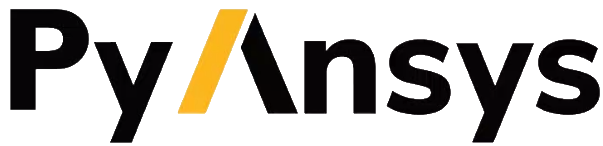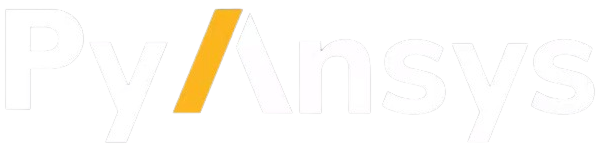physics#
- Mapdl.physics(option='', title='', fname='', ext='', **kwargs)#
Writes, reads, or lists all element information
APDL Command: PHYSICS
- Parameters:
- option
Specifies what to do with element information:
- WRITE - Write all appropriate element types, key options,
real constants, material properties, solution analysis options, load step options, constraint equations, coupled nodes, defined components, and GUI preference settings to the file specified with the Fname and Ext arguments.
- READ - Deletes all solution information (material
properties, solution options, load step options, constraint equations, coupled nodes, results, and GUI preference settings) then reads all the information listed above into the ANSYS database from the location specified by the Fname and Ext arguments.
LIST - Lists currently defined physics files and their titles.
- DELETE - Deletes a specified physics file and its title
from the database.
- CLEAR - Deletes all material properties, solution options,
load step options, constraint equations, coupled nodes, results, and GUI preference settings from the database. Does NOT clear the active physics file title from the database.
- STATUS - Displays information about all active elements
and settings.
- title
A user-defined title that quickly identifies a set of physics settings. For example, you might use “Fluid,” “Structural,” or “Magnetic” as titles. A title can contain up to 64 characters. It can be entered in lower or upper case. Lower case is internally converted to upper case within the program.
- fname
File name and directory path (248 characters maximum, including the characters needed for the directory path). An unspecified directory path defaults to the working directory; in this case, you can use all 248 characters for the file name.
- ext
Filename extension (eight-character maximum).
Notes
Use the PHYSICS command when you are performing a multiphysics analysis that involves two different disciplines (for example, magnetic and structural analyses) and you cannot solve both analyses simultaneously. Once you have set up physics environments for both analyses, you can use the PHYSICS,READ command to change between the defined physics environments. For more information about doing multiphysics analyses, see Sequential Coupled-Field Analysis in the Coupled-Field Analysis Guide.
The PHYSICS command outputs all solution information, including analysis options, to the Jobname.PHn file described above. Although it also outputs components, the ANSYS program does not list entities (nodes, elements, lines, etc.).
PHYSICS,WRITE will overwrite existing physics files with the same title (even if the name is different). In other words, if the directory has a physics file with the same title as the active physics file title, but a different name, the PHYSICS,WRITE command will overwrite the existing physics file and use the existing filename, not the filename specified on the PHYSICS,WRITE command.