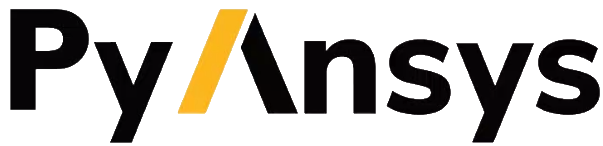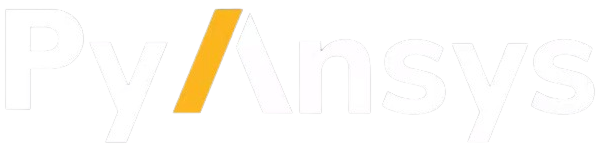Setting PyMAPDL#
Requirements#
Using PyMAPDL in an HPC environment managed by SLURM scheduler has certain requirements:
An Ansys installation must be accessible from all the compute nodes. This normally implies that the
ANSYSinstallation directory is in a shared drive or directory. Your HPC cluster administrator should provide you with the path to theANSYSdirectory.A compatible Python installation must be accessible from all the compute nodes. For compatible Python versions, see Install PyMAPDL.
Additionally, you must perform a few key steps to ensure efficient job execution and resource utilization. Subsequent topics describe these steps.
Check the Python installation#
The PyMAPDL Python package (ansys-mapdl-core) must be installed in
a virtual environment that is accessible from the compute nodes.
To see where your Python distribution is installed, use this code:
user@machine:~$ which python3
/usr/bin/python3
To print the version of Python you have available, use this code:
user@machine:~$ python3 --version
Python 3.10.15
You should be aware that your machine might have other Python versions
installed.
To find out if those installations are already in the PATH environment
variable, you can press the Tab key to use autocomplete:
user@machine:~$ which python3[TAB]
python3 python3-intel64 python3.10-config python3.11 python3.12 python3.8 python3.8-intel64 python3.9-config
python3-config python3.10 python3.10-intel64 python3.11-config python3.12-config python3.8-config python3.9
$ which python3.10
/usr/bin/python3.10
You should use a Python version that is compatible with PyMAPDL. For more information, see Install PyMAPDL.
Warning
Contact your cluster administrator if you cannot find a Python version compatible with PyMAPDL.
The which command returns the path where the Python executable is
installed.
You can use that executable to create your own Python virtual environment
in a directory that is accessible from all the compute nodes.
For most HPC clusters, the /home/$user directory is generally available
to all nodes.
You can then create the virtual environment in the /home/user/.venv
directory:
user@machine:~$ python3 -m venv /home/user/.venv
After activating the virtual environment, you can install PyMAPDL.
Install PyMAPDL#
To install PyMAPDL on the activated virtual environment, run the following commands:
user@machine:~$ source /home/user/.venv/bin/activate
(.venv) user@machine:~$ pip install ansys-mapdl-core
Collecting ansys-mapdl-core
Downloading ansys_mapdl_core-0.68.1-py3-none-any.whl (26.9 MB)
━━━━━━━━━━━━━━━━━━━━━━━━━━━━━━━━━━━━━━━━ 26.9/26.9 MB 37.3 MB/s eta 0:00:00
Collecting pexpect>=4.8.0
Using cached pexpect-4.9.0-py2.py3-none-any.whl (63 kB)
Collecting click>=8.1.3
...
To test if this virtual environment is accessible from the compute nodes,
run this test.sh bash script:
#!/bin/bash
#SBATCH --job-name=myjob
#SBATCH --nodes=1
#SBATCH --ntasks-per-node=4
#SBATCH --time=01:00:00
# Commands to run
echo "Testing Python!"
source /home/user/.venv/bin/activate
python -c "from ansys.mapdl import core;print(f'PyMAPDL version {core.__version__} was successfully imported.')"
then you can run that script using:
user@machine:~$ srun test.sh
This command might take a minute or two to complete, depending on the amount of free resources available in the cluster.
On the console, you should see this output:
Testing Python!
PyMAPDL version 0.68.1 was successfully imported.
If you see an error in the output, see Troubleshooting, especially Python virtual environment is not accessible.