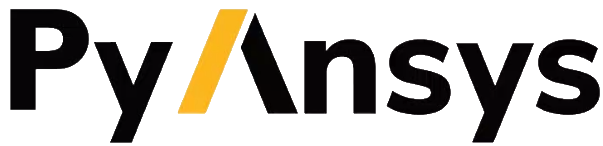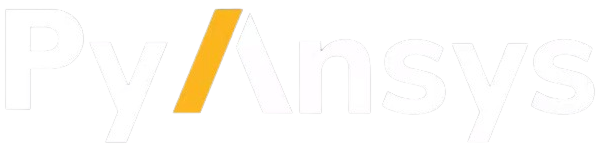Troubleshooting PyMAPDL#
To help you resolve any problems that you might have when using PyMAPDL, some of the most common problems and frequently asked questions are posted here.
Debug in PyMAPDL#
If you are having trouble with PyMAPDL, you can record some internal logs into a file using a logger. This file can be examined to help to identify any issue.
You can set the logger output file to be mylog.log by
running the following commands in a Python terminal or at the beginning of your
script:
from ansys.mapdl.core import LOG
LOG.setLevel("DEBUG")
LOG.log_to_file("mylog.log")
from ansys.mapdl.core import launch_mapdl
mapdl = launch_mapdl(loglevel="DEBUG")
You can attach this file to a bug report in the PyMAPDL GitHub repository for further investigation. If you are not able to identify the issue, you can open a discussion on the PyMAPDL Discussions page. If you believe you have found a bug, create an issue on the PyMAPDL Issues page.
Launching issues#
There are several issues that can cause MAPDL not to launch, including:
If you cannot find your issue, see More help needed?.
Connection timeout#
In some networks, MAPDL might take longer than expected to connect to the license server or to the remote instance. In those cases, you might see this message:
PyMAPDL is taking longer than expected to connect to an MAPDL session. Checking if there are any available licenses...
First try increasing the starting timeout using this code:
from ansys.mapdl.core import launch_mapdl
mapdl = launch_mapdl(start_timeout=60)
Or if you are connecting to a remote instance you can use:
from ansys.mapdl.core import Mapdl
mapdl = Mapdl(timeout=60)
Testing MAPDL launching#
In some cases, it may be necessary to run the launch command manually from the command line.
Open up a command prompt and run the version-dependent command:
(.venv) PS C:\Users\user\pymapdl> "C:\Program Files\ANSYS Inc\v241\ansys\bin\winx64\ANSYS241.exe"
Note
PowerShell users can run the preceding command without quotes.
Run the version-dependent command:
(.venv) user@machine:~$ /usr/ansys_inc/v241/ansys/bin/ansys241
You should start MAPDL in a temporary working directory because MAPDL creates several temporary files.
You can specify a directory by launching MAPDL from the temporary directory:
(.venv) PS C:\Users\user\pymapdl> mkdir temporary_directory
(.venv) PS C:\Users\user\pymapdl> cd temporary_directory
(.venv) PS C:\Users\user\pymapdl> & 'C:\Program Files\ANSYS Inc\v241\ansys\bin\winx64\ANSYS241.exe'
Or, you can specify the directory using the -dir flag:
(.venv) PS C:\Users\user\pymapdl> mkdir temporary_directory
(.venv) PS C:\Users\user\pymapdl> & 'C:\Program Files\ANSYS Inc\v241\ansys\bin\winx64\ANSYS241.exe' -dir "C:\ansys_job\mytest1"
(.venv) user@machine:~$ mkdir temporary_directory
(.venv) user@machine:~$ cd temporary_directory
(.venv) user@machine: temporary_directory $ /usr/ansys_inc/v241/ansys/bin/ansys241
Or, you can specify the directory using the -dir flag:
(.venv) PS C:\Users\user\pymapdl> mkdir /tmp/ansys_tmp/job1
(.venv) PS C:\Users\user\pymapdl> /usr/ansys_inc/v241/ansys/bin/ansys241 -dir /tmp/ansys_tmp/job1
If this command doesn’t launch MAPDL, look at the command output:
(.venv) PS C:\Users\user\pymapdl> & 'C:\Program Files\ANSYS Inc\v241\ansys\bin\winx64\ANSYS241.exe'
*** ERROR ***
Another Ansys job with the same job name (file) is already running in this
directory or the file.lock file has not been deleted from an abnormally
terminated Ansys run. To disable this check, set the ANSYS_LOCK environment
variable to OFF.
(.venv) user@machine:~$ /usr/ansys_inc/v241/ansys/bin/ansys241
*** ERROR ***
Another Ansys job with the same job name (file) is already running in this
directory or the file.lock file has not been deleted from an abnormally
terminated Ansys run. To disable this check, set the ANSYS_LOCK environment
variable to OFF.
Message Passing Interface (MPI) issues#
If you are using a distributed memory parallel (DMP) version of MAPDL, you might experience issues with the Message Passing Interface (MPI) communication libraries when running on AMD processors. By default, MAPDL uses OpenMPI as MPI implementation when running on AMD processors. If this has not been installed or you are trying to use IntelMPI on AMD processors, you might see an error similar to the following one:
line 430: mpirun: command not found
You can make sure you are using OpenMPI by passing the -mpi openmpi option to the launch_mapdl() method.
from ansys.mapdl.core import launch_mapdl
mapdl = launch_mapdl(additional_switches="-mpi openmpi")
Additionally, you can try to run MAPDL in shared memory parallel (SMP) mode by passing the -smp option.
from ansys.mapdl.core import launch_mapdl
mapdl = launch_mapdl(additional_switches="-smp")
See also Virtual private network (VPN) issues for incompatibilities between the VPN and the MPI communication.
Licensing issues#
Incorrect license server configuration can prevent MAPDL from being able to get a valid license. In such cases, if you try to start MAPDL from the command line you might see an output similar to:
(.venv) PS C:\Users\user\pymapdl> & 'C:\Program Files\ANSYS Inc\v241\ansys\bin\winx64\ANSYS241.exe'
ANSYS LICENSE MANAGER ERROR:
Maximum licensed number of demo users already reached.
ANSYS LICENSE MANAGER ERROR:
Request name mech_2 does not exist in the licensing pool.
No such feature exists.
Feature: mech_2
License path: C:\Users\user\AppData\Local\Temp\\cb0400ba-6edb-4bb9-a333-41e7318c007d;
FlexNet Licensing error:-5,357
(.venv) user@machine:~$ /usr/ansys_inc/v241/ansys/bin/ansys241
ANSYS LICENSE MANAGER ERROR:
Maximum licensed number of demo users already reached.
ANSYS LICENSE MANAGER ERROR:
Request name mech_2 does not exist in the licensing pool.
No such feature exists.
Feature: mech_2
FlexNet Licensing error:-5,357
This means that there are not enough licenses available to start MAPDL. In these cases you should contact your Ansys license administrator at your organization.
If you are responsible for maintaining Ansys licensing or have a personal installation of Ansys, see the online Ansys Installation and Licensing documentation. In case you are not able to find the information you need, you can open a customer request ticket.
For more comprehensive information, download the ANSYS Licensing Guide.
PADT has a great blog regarding ANSYS issues, and licensing is always a common issue. For
example, see Changes to Licensing at ANSYS 2020R1.
Incorrect licensing environment variables#
The license server can be also specified using the environment variable ANSYSLMD_LICENSE_FILE.
The following code examples show how you can see the value of this environment variable on
either Windows or Linux.
(.venv) PS C:\Users\user\pymapdl> $env:ANSYSLMD_LICENSE_FILE
1055@1.1.1.1
(.venv) user@machine:~$ printenv | grep ANSYSLMD_LICENSE_FILE
1055@1.1.1.1
Virtual private network (VPN) issues#
From ANSYS 2022 R2 to ANSYS 2021 R1, MAPDL has issues launching when VPN software is running.
One issue stems from MPI communication and can be solved by either passing
the -smp option to set the execution mode to “Shared Memory
Parallel” which disables the default “Distributed Memory Parallel”.
Or using a different MPI compilation, for example, if you are using Windows, you can pass
-mpi msmpi to use the Microsoft MPI library instead of the default Intel MPI library.
This issue does not affect the Linux version of MAPDL.
Note
In you are using Windows in any of the versions from ANSYS 2022 R2 to ANSYS 2021 R1, the default compiler is Microsoft MPI when the MAPDL instance is launched by PyMAPDL.
>>> from ansys.mapdl.core import launch_mapdl
>>> mapdl = launch_mapdl(additional_switches="-smp")
While this approach has the disadvantage of using the potentially slower shared memory parallel mode, you’ll at least be able to run MAPDL. For more information on shared versus distributed memory, see High-Performance Computing for Mechanical Simulations using ANSYS.
In addition, if your device is inside a VPN, MAPDL might not be able to correctly resolve the IP of the license server. Verify that the hostname or IP address of the license server is correct.
On Windows, you can find the license configuration file that points to the license server in C:\Program Files\ANSYS Inc\Shared Files\Licensing\ansyslmd.ini.
Missing dependencies on Linux#
Some Linux installations might be missing required dependencies. If
you get errors like libXp.so.6: cannot open shared object file: No
such file or directory, you are likely missing some necessary
dependencies.
On CentOS 7, you can install missing dependencies with:
user@machine:~$ yum install openssl openssh-clients mesa-libGL mesa-libGLU motif libgfortran
On Ubuntu 22.04, use this code to install the needed dependencies:
user@machine:~$ apt-get update
# Install dependencies
user@machine:~$ apt-get install -y \
openssh-client \
libgl1 \
libglu1 \
libxm4 \
libxi6
The preceding code takes care of everything except for libxp6, which you must install
using this code:
# This is a workaround
# Source: https://bugs.launchpad.net/ubuntu/+source/libxp/+bug/1517884
user@machine:~$ apt install -y software-properties-common
user@machine:~$ add-apt-repository -y ppa:zeehio/libxp
user@machine:~$ apt-get update
user@machine:~$ apt-get install -y libxp6
If you are using Ubuntu 20.04 through 18.04, you can install missing dependencies with:
user@machine:~$ apt-get update
# Install dependencies
user@machine:~$ apt-get install -y \
openssh-client \
libgl1 \
libglu1 \
libxm4 \
libxi6
The preceding code takes care of everything except for libxp6, which you must
manually download and install.
Because libxpl6 pre-depends on multiarch-support, which is
also outdated, it must be removed. Otherwise you’ll have a broken
package configuration. The following code downloads and modifies the
libxp6 package to remove the multiarch-support dependency and
then installs it via the dpkg package.
cd /tmp
wget http://ftp.br.debian.org/debian/pool/main/libx/libxp/libxp6_1.0.2-2_amd64.deb
ar x libxp6_1.0.2-2_amd64.deb
sudo tar xzf control.tar.gz
sudo sed '/Pre-Depends/d' control -i
sudo bash -c "tar c postinst postrm md5sums control | gzip -c > control.tar.gz"
sudo ar rcs libxp6_1.0.2-2_amd64_mod.deb debian-binary control.tar.gz data.tar.xz
sudo dpkg -i ./libxp6_1.0.2-2_amd64_mod.deb
If you are using Ubuntu 16.04, you can install missing dependencies with:
user@machine:~$ apt-get update
# Install dependencies
user@machine:~$ apt-get install -y \
openssh-client \
libgl1 \
libglu1 \
libxm4 \
libxi6 \
libxp6
An useful resource is HOW TO - Install Ansys’ Required Linux Packages & Libraries.
Conflicts with student version#
Although you can install Ansys together with other Ansys products or versions, on Windows, you should not install a student version of an Ansys product together with its non-student version. For example, installing both the Ansys MAPDL 2022 R2 Student Version and Ansys MAPDL 2022 R2 might cause license conflicts due to overwriting of environment variables. Having different versions, for example the Ansys MAPDL 2022 R2 Student Version and Ansys MAPDL 2021 R1, is fine.
If you experience issues, you should edit these environment variables to remove any
reference to the student version: ANSYSXXX_DIR, AWP_ROOTXXX, and
CADOE_LIBDIRXXX.
Visit Incorrect environment variables for information on how to set these environment variables
to the correct location.
Note
By default if a student version is detected, PyMAPDL launches the MAPDL instance in
SMP mode, unless another MPI option is specified.
Incorrect environment variables#
If you are using a non-standard install, you might need to manually set the
environment variables ANSYSXXX_DIR, AWP_ROOTXXX, and
CADOE_LIBDIRXXX to the correct location.
The three-digit MAPDL version appears where XXX is
shown. For Ansys MAPDL 2024 R2, 242 appears where XXX is shown.
PS echo $env:AWP_ROOT242
C:\Program Files\ANSYS Inc\ANSYS Student\v242
PS echo $env:ANSYS242_DIR
C:\Program Files\ANSYS Inc\ANSYS Student\v242\ANSYS
PS echo $env:CADOE_LIBDIR242
C:\Program Files\ANSYS Inc\ANSYS Student\v242\CommonFiles\Language\en-us
Set these environment variables to custom values for the terminal session:
PS $env:AWP_ROOT242 = "C:\Program Files\ANSYS Inc\v242"
PS echo $env:AWP_ROOT242
C:\Program Files\ANSYS Inc\v242
PS $env:ANSYS242_DIR = "C:\Program Files\ANSYS Inc\v242\ANSYS"
PS echo $env:ANSYS242_DIR
C:\Program Files\ANSYS Inc\v242\ANSYS
PS $env:CADOE_LIBDIR242 = "C:\Program Files\ANSYS Inc\v242\CommonFiles\Language\en-us"
PS echo $env:CADOE_LIBDIR242
C:\Program Files\ANSYS Inc\v242\CommonFiles\Language\en-us
If you want these changes to be permanent then:
PS [System.Environment]::SetEnvironmentVariable('AWP_ROOT242','C:\Program Files\ANSYS Inc\v242',[System.EnvironmentVariableTarget]::User)
PS echo $env:AWP_ROOT242
C:\Program Files\ANSYS Inc\v242
PS [System.Environment]::SetEnvironmentVariable('ANSYS242_DIR','C:\Program Files\ANSYS Inc\v242\ANSYS',[System.EnvironmentVariableTarget]::User)
PS echo $env:ANSYS242_DIR
C:\Program Files\ANSYS Inc\v242\ANSYS
PS [System.Environment]::SetEnvironmentVariable('CADOE_LIBDIR242','C:\Program Files\ANSYS Inc\v242\CommonFiles\Language\en-us',[System.EnvironmentVariableTarget]::User)
PS echo $env:CADOE_LIBDIR242
C:\Program Files\ANSYS Inc\v242\CommonFiles\Language\en-us
Using a proxy server#
In some rare cases, you might experience some problems to connect to the MAPDL instance if you are
using a proxy.
When gRPC is used in a proxy environment, if a local address is specified (that is 127.0.0.1)
as the connection destination, the gRPC implementation refers automatically to the proxy address.
In this case, the local address cannot be referred, resulting in a connection error.
As a workaround, you can set the environment variable NO_PROXY to your local address 127.0.0.1,
and then run launch_mapdl()
to connect to MAPDL instance.
Firewall settings#
MAPDL and Python should have the correct firewall settings to allow communication between the two. If you are using a firewall, you should allow MAPDL to receive inbound connections to the following ports:
50052(TCP) for gRPC connection.50053+(TCP) for extra gRPC connection.50055(TCP) for gRPC connection to the MAPDL database.
Python process must be allowed to connect to the mentioned ports (outbound connections).
Normally most of the firewall rules focus on the inbound connections, so you should not need to configure the outbound connections. However, if you are experiencing problems, you should make sure that the firewall is not blocking the outbound connections on the following ports:
5005X(TCP) for gRPC connections.50055(TCP) for gRPC connection to the MAPDL database.1055(TCP) for licensing connections.2325(TCP) for licensing connections.
For more information on how to configure your firewall on Windows, please refer to the following link in Ansys forum-Licensing 2022 R2 Linux Ubuntu (and also Windows).
For more information on how to configure your firewall on Ubuntu Linux, please refer to the following link Security-Firewall | Ubuntu.
Location of the executable file#
Manually set the location of the executable file#
If you have a non-standard install, PyMAPDL might be unable find
your MAPDL installation. If this is the case, provide the location of MAPDL
as the first parameter to the launch_mapdl()
method.
>>> from ansys.mapdl.core import launch_mapdl
>>> exec_loc = "C:/Program Files/ANSYS Inc/v241/ansys/bin/winx64/ANSYS241.exe"
>>> mapdl = launch_mapdl(exec_loc)
>>> from ansys.mapdl.core import launch_mapdl
>>> exec_loc = "/usr/ansys_inc/v241/ansys/bin/ansys241"
>>> mapdl = launch_mapdl(exec_loc)
Default location of the executable file#
The first time that you run PyMAPDL, it detects the available Ansys installations.
On Windows
Ansys installations are normally under:
C:/Program Files/ANSYS Inc/vXXX
/usr/ansys_inc/vXXX
Or under:
/ansys_inc/vXXX
By default, Ansys installer uses the former one (/usr/ansys_inc) but also creates a symbolic to later one (/ansys_inc).
If PyMAPDL finds a valid Ansys installation, it caches its
path in the configuration file, config.txt. The path for this file
is shown in this code:
>>> from ansys.mapdl.core.launcher import CONFIG_FILE
>>> print(CONFIG_FILE)
'C:\\Users\\user\\AppData\\Local\\ansys_mapdl_core\\ansys_mapdl_core\\config.txt'
In certain cases, this configuration file might become obsolete. For example, when a new Ansys version is installed and an earlier installation is removed.
To update this configuration file with the latest path, use:
>>> from ansys.mapdl.core import save_ansys_path
>>> save_ansys_path(r"C:\Program Files\ANSYS Inc\v241\ansys\bin\winx64\ansys241.exe")
'C:\\Program Files\\ANSYS Inc\\v241\\ansys\\bin\\winx64\\ansys241.exe'
If you want to see which Ansys installations PyMAPDL has detected, use:
>>> from ansys.mapdl.core import get_available_ansys_installations
>>> get_available_ansys_installations()
{242: 'C:\\Program Files\\ANSYS Inc\\v242',
241: 'C:\\Program Files\\ANSYS Inc\\v241',
-242: 'C:\\Program Files\\ANSYS Inc\\ANSYS Student\\v242'}
Student versions are provided as negative versions because the Python dictionary
does not accept two equal keys. The result of the
get_available_ansys_installations()
method lists higher versions first and student versions last.
Warning
You should not have the same Ansys product version and student version installed. For more information, see Conflicts with student version.
PyMAPDL usage issues#
Issues when importing and exporting NumPy arrays in MAPDL#
Because of the way MAPDL is designed, there is no way to store an array where one or more dimensions are zero. This can happens in NumPy arrays, where its first dimension can be set to zero. For example:
>>> import numpy
>>> from ansys.mapdl.core import launch_mapdl
>>> mapdl = launch_mapdl()
>>> my_array = np.reshape([1, 2, 3, 4], (4,))
>>> my_array
array([1, 2, 3, 4])
These types of array dimensions are always converted to 1.
For example:
>>> mapdl.parameters["mapdlarray"] = my_array
>>> mapdl.parameters["mapdlarray"]
array([[1.],
[2.],
[3.],
[4.]])
>>> mapdl.parameters["mapdlarray"].shape
(4, 1)
This means that when you pass two arrays, one with the second axis equal
to zero (for example, my_array) and another one with the second axis equal
to one, have the same shape if later retrieved.
>>> my_other_array = np.reshape([1, 2, 3, 4], (4, 1))
>>> my_other_array
array([[1],
[2],
[3],
[4]])
>>> mapdl.parameters["mapdlarray_b"] = my_other_array
>>> mapdl.parameters["mapdlarray_b"]
array([[1.],
[2.],
[3.],
[4.]])
>>> np.allclose(mapdl.parameters["mapdlarray"], mapdl.parameters["mapdlarray_b"])
True
PyMAPDL stability#
Recommendations#
When connecting to an instance of MAPDL using gRPC (default), there are some cases where the MAPDL server might exit unexpectedly. There are several ways to improve MAPDL performance and stability:
Use mute to improve stability#
When possible, pass mute=True to individual MAPDL commands or
set it globally with the Mapdl.mute
method. This disables streaming back the response from MAPDL for each command
and marginally improves performance and stability. Consider having a debug flag in
your program or script so that you can turn on and off logging and
verbosity as needed.
Known Issues#
MAPDL 2021 R1 has a stability issue with the :
Mapdl.input()method. Avoid using input files if possible. Attempt to use theMapdl.upload()method to upload nodes and elements and read them in via theMapdl.nread()andMapdl.eread()methods.
More help needed?#
“What do I do if an issue is not listed here?”
To see if your issue is already posted, search the PyMAPDL Issues page. If not, do one of the following:
If you are not sure of the cause or would like some explanation about the usage of the function or its documentation, create a discussion on the PyMAPDL Discussions page.
If you believe you have found a bug or want to create a feature request, create an issue on the PyMAPDL Issues page.
For more complex issues or queries, contact the PyAnsys Core team.