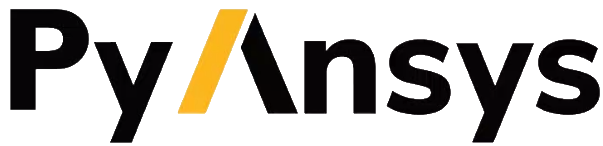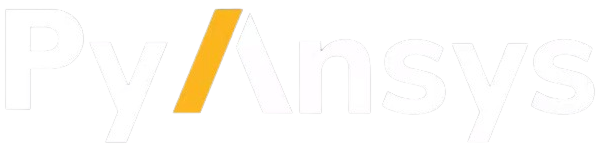PyMAPDL command line interface#
For your convenience, PyMAPDL package includes a command line interface which allows you to launch, stop and list local MAPDL instances.
Launch MAPDL instances#
To start MAPDL, just type on your activated virtual environment:
(.venv) PS C:\Users\user\pymapdl> pymapdl start
Success: Launched an MAPDL instance (PID=23644) at 127.0.0.1:50052
(.venv) user@machine:~$ pymapdl start
Success: Launched an MAPDL instance (PID=23644) at 127.0.0.1:50052
If you want to specify an argument, for instance the port, then you need to call launch_mapdl start:
(.venv) PS C:\Users\user\pymapdl> pymapdl start --port 50054
Success: Launched an MAPDL instance (PID=18238) at 127.0.0.1:50054
(.venv) user@machine:~$ pymapdl start --port 50054
Success: Launched an MAPDL instance (PID=18238) at 127.0.0.1:50054
This pymapdl start command aims to replicate the function
ansys.mapdl.core.launcher.launch_mapdl(). Hence, you can use
some of the arguments which this function allows.
For instance, you could specify the working directory:
(.venv) PS C:\Users\user\pymapdl> pymapdl start --run_location C:\Users\user\temp\
Success: Launched an MAPDL instance (PID=32612) at 127.0.0.1:50052
(.venv) user@machine:~$ pymapdl start --run_location /home/user/tmp
Success: Launched an MAPDL instance (PID=32612) at 127.0.0.1:50052
For more information, see ansys.mapdl.core.launcher.launch_mapdl().
Stop MAPDL instances#
You can use the pymapdl stop command to stop MAPDL instances like this:
(.venv) PS C:\Users\user\pymapdl> pymapdl stop
Success: Ansys instances running on port 50052 have been stopped.
(.venv) user@machine:~$ pymapdl stop
Success: Ansys instances running on port 50052 have been stopped.
By default, the instance running on the port 50052 is stopped.
You can specify the instance running on a different port using –port argument:
(.venv) PS C:\Users\user\pymapdl> pymapdl stop --port 50053
Success: Ansys instances running on port 50053 have been stopped.
(.venv) user@machine:~$ pymapdl stop --port 50053
Success: Ansys instances running on port 50053 have been stopped.
Or an instance with a given process id (PID):
(.venv) PS C:\Users\user\pymapdl> pymapdl stop --pid 40952
Success: The process with PID 40952 and its children have been stopped.
(.venv) user@machine:~$ pymapdl stop --pid 40952
Success: The process with PID 40952 and its children has been stopped.
Alternatively, you can stop all the running instances by using:
(.venv) PS C:\Users\user\pymapdl> pymapdl stop --all
Success: Ansys instances have been stopped.
(.venv) user@machine:~$ pymapdl stop --all
Success: Ansys instances have been stopped.
List MAPDL instances and processes#
You can also list MAPDL instances and processes. If you want to list MAPDL process, just use the following command:
(.venv) PS C:\Users\user\pymapdl> pymapdl list
Name Is Instance Status gRPC port PID
------------ ------------- -------- ----------- -----
ANSYS.exe False running 50052 35360
ANSYS.exe False running 50052 37116
ANSYS241.exe True running 50052 41644
(.venv) user@machine:~$ pymapdl list
Name Is Instance Status gRPC port PID
------------ ------------- -------- ----------- -----
ANSYS.exe False running 50052 35360
ANSYS.exe False running 50052 37116
ANSYS241.exe True running 50052 41644
If you want, to just list the instances (avoiding listing children MAPDL processes), just type:
(.venv) PS C:\Users\user\pymapdl> pymapdl list -i
Name Status gRPC port PID
------------ -------- ----------- -----
ANSYS241.exe running 50052 41644
(.venv) user@machine:~$ pymapdl list -i
Name Status gRPC port PID
------------ -------- ----------- -----
ANSYS241.exe running 50052 41644
You can also print other fields like the working directory (using –cwd) or the command line (using -c). Additionally, you can also print all the available information by using the argument –long or -l:
(.venv) PS C:\Users\user\pymapdl> pymapdl list -l
Name Is Instance Status gRPC port PID Command line Working directory
------------ ------------- -------- ----------- ----- -------------------------------------------------------------------------------------------------------------------------------- ---------------------------------------------------
ANSYS.exe False running 50052 35360 C:\Program Files\ANSYS Inc\v241\ANSYS\bin\winx64\ANSYS.EXE -j file -b -i .__tmp__.inp -o .__tmp__.out -port 50052 -grpc C:\Users\User\AppData\Local\Temp\ansys_ahmfaliakp
ANSYS.exe False running 50052 37116 C:\Program Files\ANSYS Inc\v241\ANSYS\bin\winx64\ANSYS.EXE -j file -b -i .__tmp__.inp -o .__tmp__.out -port 50052 -grpc C:\Users\User\AppData\Local\Temp\ansys_ahmfaliakp
ANSYS241.exe True running 50052 41644 C:\Program Files\ANSYS Inc\v241\ansys\bin\winx64\ansys241.exe -j file -np 2 -b -i .__tmp__.inp -o .__tmp__.out -port 50052 -grpc C:\Users\User\AppData\Local\Temp\ansys_ahmfaliakp
(.venv) user@machine:~$ pymapdl list -l
Name Is Instance Status gRPC port PID Command line Working directory
------------ ------------- -------- ----------- ----- ------------------------------------------------------------------------- --------------------------------
ANSYS False running 50052 35360 /ansys_inc/v241/ansys/bin/linx64/ansys -j file -port 50052 -grpc /home/user/temp/ansys_ahmfaliakp
ANSYS False running 50052 37116 /ansys_inc/v241/ansys/bin/linx64/ansys -j file -port 50052 -grpc /home/user/temp/ansys_ahmfaliakp
ANSYS241 True running 50052 41644 /ansys_inc/v241/ansys/bin/linx64/ansys241 -j file -np 2 -port 50052 -grpc /home/user/temp/ansys_ahmfaliakp
The converter module has its own command line interface to convert MAPDL files to PyMAPDL. For more information, see Convert APDL code.
Convert APDL code#
After you have activated and installed the package as described
in Installation, you can use the converter from your terminal.
Here is how you use the pymapdl convert command:
(.venv) PS C:\Users\user\pymapdl> pymapdl convert mapdl.dat -o python.py
The ``mapdl.dat`` file is successfully converted to the ``python.py`` file.
(.venv) user@machine:~$ pymapdl convert mapdl.dat -o python.py
File mapdl.dat successfully converted to python.py.
To obtain help on converter usage, options, and examples, type this command:
(.venv) PS C:\Users\user\pymapdl> pymapdl convert --help
Usage: pymapdl convert [OPTIONS] FILENAME_IN
PyMAPDL CLI tool for converting MAPDL scripts to PyMAPDL scripts.
USAGE:
...
(.venv) user@machine:~$ pymapdl convert --help
Usage: pymapdl convert [OPTIONS] FILENAME_IN
PyMAPDL CLI tool for converting MAPDL scripts to PyMAPDL scripts.
USAGE:
...
The pymapdl convert command uses the
convert_script() function.
Hence, this command accepts most of this function’s arguments.