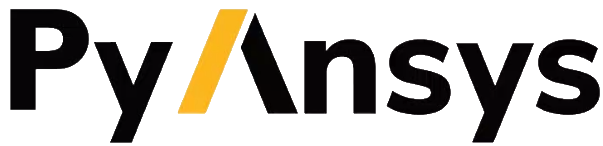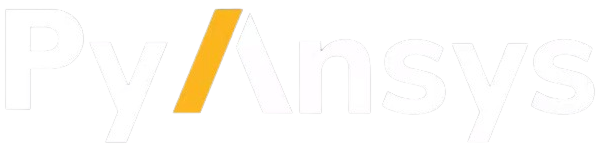nlhist#
- Mapdl.nlhist(key='', name='', item='', comp='', node='', elem='', shell='', layer='', stop_value='', stop_cond='', **kwargs)#
Specify result items to track during solution.
APDL Command: NLHIST
- Parameters:
- key
Specifies the command operation:
NSOL - Nodal solution data.
ESOL - Element nodal data.
PAIR - Contact data (for pair-based contact).
GCN - Contact data (for general contact).
STAT - Displays a list of items to track.
OFF or 0 - Deactivates tracking of all variables. This value is the default.
- ON or 1 - Activates tracking of all variables. Tracking also activates whenever any
specification changes.
- DEL - Removes the specified variable from the set of result items to track. If Name =
ALL (default), all specifications are removed.
- name
The 32-character user-specified name.
- item, comp
Predetermined output item and component label for valid elements. See the Element Reference for more information.
- node
Number identifying one of the following:
- elem
Valid element number for element results. Used for ESOL items. If ELEM is specified, then a node number that belongs to the element must also be specified in the NODE field.
- shell
Valid labels are TOP, MID or BOT. This field can specify the location on shell elements for which to retrieve data. Used only for element nodal data (ESOL).
- layer
Layer number (for layered elements only). Used only for element nodal data (ESOL).
- stop_value
Critical value of the tracked variable. This value is used to determine if the analysis should be terminated. This field is only valid for contact data (Key = PAIR or GCN).
- stop_cond
Specifies the conditional relationship between the variable being tracked and the STOP_VALUE upon which the analysis will be terminated:
- -1 - Terminate the analysis when the tracked variable is less than or equal to
STOP_VALUE.
0 - Terminate the analysis when the tracked variable equals STOP_VALUE.
- 1 - Terminate the analysis when the tracked variable is greater than or equal to
STOP_VALUE.
Notes
The NLHIST command is a nonlinear diagnostics tool that enables you to monitor diagnostics results of interest in real time during a solution.
You can track a maximum of 50 variables during solution. The specified result quantities are written to the file Jobname.nlh. Nodal results and contact results are written for every converged substep (irrespective of the OUTRES command setting) while element results are written only at time points specified via the OUTRES command. For time points where element results data is not available, a very small number is written instead. If the conditions for contact to be established are not satisfied, 0.0 will be written for contact results.
Results tracking is available only for a nonlinear structural analysis (static or transient), a nonlinear steady-state thermal analysis, or a transient thermal analysis (linear or nonlinear). All results are tracked in the Solution Coordinate System (that is, nodal results are in the nodal coordinate system and element results are in the element coordinate system).
Contact results can be tracked for elements CONTA171 through CONTA177; they cannot be tracked for CONTA178.
When contact results are tracked (Key = PAIR or GCN), the user- specified name (Name argument) is used to create a user-defined parameter. This enables you to monitor the parameter during solution. As an example, you can use a named parameter to easily convert the contact stiffness units from FORCE/LENGTH3 to FORCE/LENGTH based on the initial contact area CAREA. Be sure to specify Name using the APDL parameter naming convention.
The STOP_VALUE and STOP_COND arguments enable you to automatically terminate the analysis when a desired value for a tracked contact result has been reached. This capability is only available for contact variables (Key = PAIR or GCN).
The Jobname.nlh file is an ASCII file that lists each time point at which a converged solution occurs along with the values of the relevant result quantities.
The GUI option Solution> Results tracking provides an interface to define the result items to be tracked. The GUI also allows you to graph one or more variables against time or against other variables during solution. You can use the interface to graph or list variables from any .nlh file generated by the ANSYS program.
You can also track results during batch runs. Either access the ANSYS Launcher and select File Tracking from the Tools menu, or type nlhist162 at the command line. Use the supplied file browser to navigate to your Jobname.nlh file, and click on it to invoke the tracking utility. You can use this utility to read the file at any time, even after the solution is complete (the data in the file must be formatted correctly).
Table: 205:: : NLHIST - Valid NSOL Item and Component Labels
For SHELL131 and SHELL132 elements with KEYOPT(3) = 0 or 1, use the labels TBOT, TE2, TE3, …, TTOP instead of TEMP.
For SHELL131 and SHELL132 elements with KEYOPT(3) = 0 or 1, use the labels HBOT, HE2, HE3, …, HTOP instead of HEAT.
Table: 206:: : NLHIST - Valid ESOL Item and Component Labels