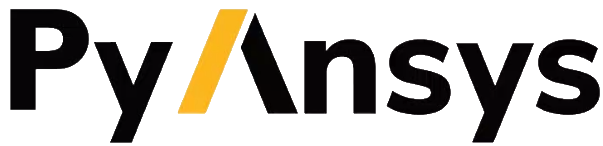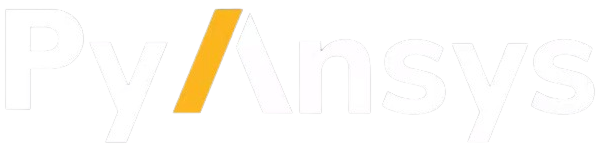device#
- Mapdl.device(label='', key='', **kwargs)#
Controls graphics device options.
APDL Command: /DEVICE
- Parameters:
- label
Device function label:
- BBOX - Bounding box mode. For PowerGraphics plots involving elements with /SHOW,x11
and /SHOW,win32, ANSYS generally displays dynamic rotations faster. If KEY = 1 (ON), then a bounding box (not the elements) encompassing the model is displayed and rotated, rather than the element outlines (ON is default in preprocessing). When KEY = 0 (OFF), then dynamic rotations may be slower (ANSYS redraws the element outlines) for plots involving elements with /SHOW,x11 and /SHOW,win32. OFF is default in postprocessing. This command is ignored if /EDGE,WN,1 is set for any WN. This is ignored in POST1 and SOLUTION plots.
For any PowerGraphics plots involving elements, regardless of /SHOW settings, plots will generally be displayed faster. - VECTOR
Vector mode. In vector mode, areas, volumes, elements, and postprocessing display geometries are shown as outlines (wireframes). When vector mode is off (default), these entities are shown filled with color. - DITHER
- When dithering is turned on (default), color intensity transitions are smoothed. This selection a - applies only to smooth-shaded images, i.e., Z-buffered [/TYPE], or raster plots
with Gouraud or Phong shading [/SHADE].
- ANIM - Select the animation type used on 2-D devices on the PC platform. A KEY value
of BMP (or 0) sets animation mode to ANSYS Animation Controller (default). A KEY value of AVI (or 2) sets animation mode to AVI movie player file.
- FONT - Font selection for the ANSYS graphics window. When Label = FONT, the command
format is: /DEVICE,FONT,KEY,Val1,Val2,Val3,Val4,Val5,Val6 where KEY determines the type of font being controlled, and values 1 through 6 control various font parameters. Note that these values are device specific; using the same command input file [/INPUT] on different machines may yield different results.. The following KEY values determine the font information that will be supplied to the appropriate driver (e.g., Postscript, X11, Win32, JPEG, …):
KEY = 1 - The command controls the LEGEND (documentation column) font.
KEY = 2 - The command controls the ENTITY (node and keypoint number) font.
KEY = 3 - The command controls the ANNOTATION/GRAPH font.
Linux: Values 1 through 4 are used to find a match in the X11 database of font strings. Values 1, 2, and 3 are character strings; value 4 is a nonzero integer: - Val1
Family name (e.g., Courier). If Val1 = MENU, all other values are ignored and a font selection menu appears (GUI must be active). - Val2
Weight (e.g., medium) - Val3
Slant (e.g., r) - Val4
Pixel size (e.g., 14). Note that this value does no affect the annotation fonts (KEY = 3). Use the /TSPEC command for annotation font size. - Val5
- Val1 - Family name (e.g.,
Courier*New) Substitute an asterisk (
*) for any blank character that appears in a family name. If Val1 = MENU, all other values are ignored and a font selection menu appears (GUI must be active). When this value is blank ANSYS uses the first available resource it finds.
Val2 - Weight (0 - 1000)
Val3 - Orientation (in tenths of a degree)
Val4 - Height (in logical units)
Val5 - Width (in logical units)
Val6 - Italics (0 = OFF, 1 = ON)
- TEXT - Text size specification for the ANSYS Graphics window. Using this label with
the /DEVICE command requires the following form: /DEVICE,TEXT,KEY,PERCENT. KEY = 1 for LEGEND fonts; KEY = 2 for ENTITY fonts. PERCENT specifies the new text size as a percent of the default text size. If PERCENT = 100, the new text size is precisely the default size. If PERCENT = 200, the new text size is twice the default text size.
- key
Control key:
OFF or 0 - Turns specified function off.
ON or 1 - Turns specified function on or designates the LEGEND font.
2 - Designates the ENTITY font.
3 - Designates the ANNOTATION/GRAPH font.
Notes
This command is valid in any processor.
The /DEVICE,BBOX command is ignored in POST1 and SOLUTION plots. Also, the elements are displayed and rotated if you use /DEVICE,BBOX,ON and /EDGE,WN,1,ANGLE (effectively ignoring the BBOX option).